Table of Contents
Almost everyone with a mobile phone uses WhatsApp, mostly because it’s so simple to navigate. But it is also so full of hidden features that it will blow your mind.
Therefore, get ready because, in this guide, I’m here with 50 WhatsApp Tips and Tricks that very few people know about.
1. Send Messages Without Adding Contacts
- Description: You can send messages to people on WhatsApp without saving their number to your contacts, saving you time and avoiding clutter in your phonebook.
- Steps:
- Open your phone’s browser.
- Type in the URL:
https://wa.me/followed by the country code and phone number. - Press enter, and WhatsApp will open a chat with that number.
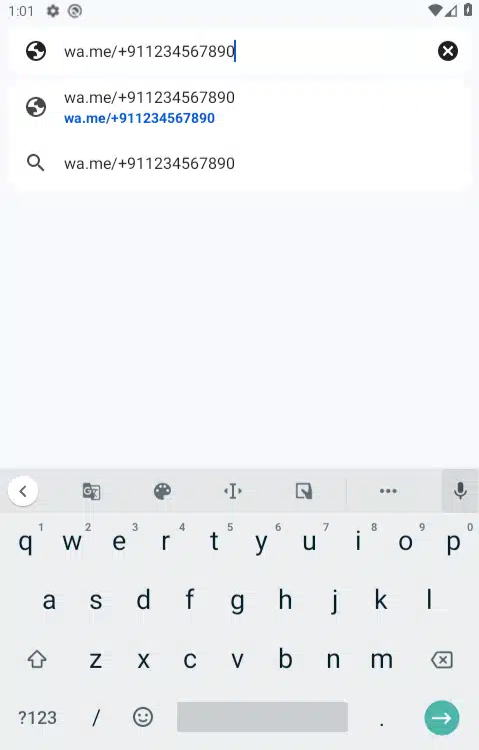
2. Hide Specific Chats Using Archive
- Description: Want to declutter your chat list without deleting conversations? Archiving lets you hide chats until you need them again.
- Steps:
- Long-press the chat you want to hide.
- Tap the archive box icon at the top.
- To access archived chats, scroll to the bottom of your chat list.
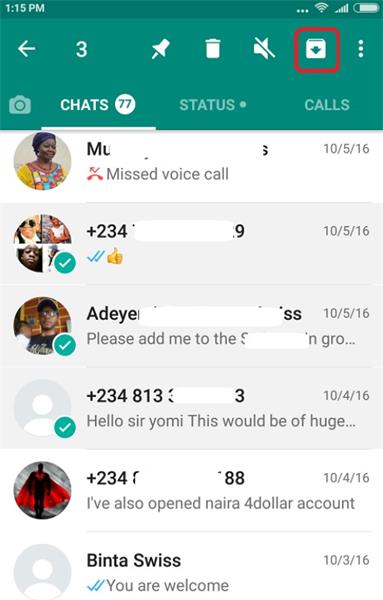
3. Read Messages Without Triggering Blue Ticks
- Description: You can sneakily read messages without sending the dreaded blue ticks, which indicate you’ve read the message.
- Steps:
- When you receive a message, turn on Airplane Mode.
- Read the message.
- Close WhatsApp completely before turning off Airplane Mode.
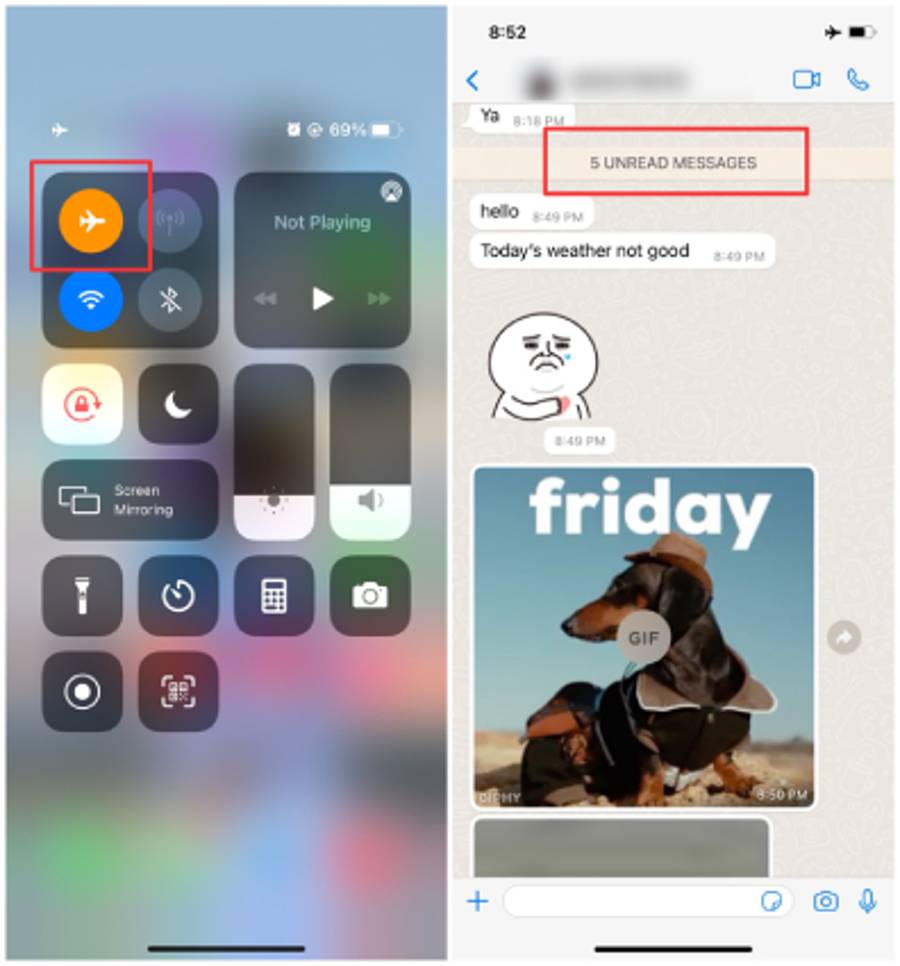
4. Use WhatsApp on Multiple Devices (Beta Feature)
- Description: WhatsApp now allows you to link your account to multiple devices, letting you chat from any of them without your phone being online.
- Steps:
- Go to “Settings” > “Linked Devices.”
- Tap “Multi-Device Beta” and join.
- Link other devices via QR code scanning.
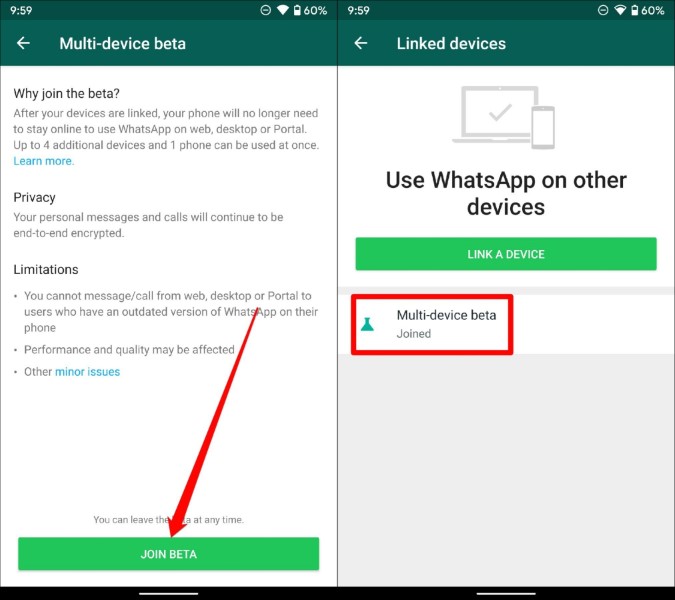
5. Send Your Location in Real-Time
- Description: Keep your friends or family updated with your live location for safety or convenience by sharing it in real-time.
- Steps:
- Open the chat where you want to share your location.
- Tap the paperclip icon and choose “Location.”
- Tap “Share Live Location” and choose the duration.
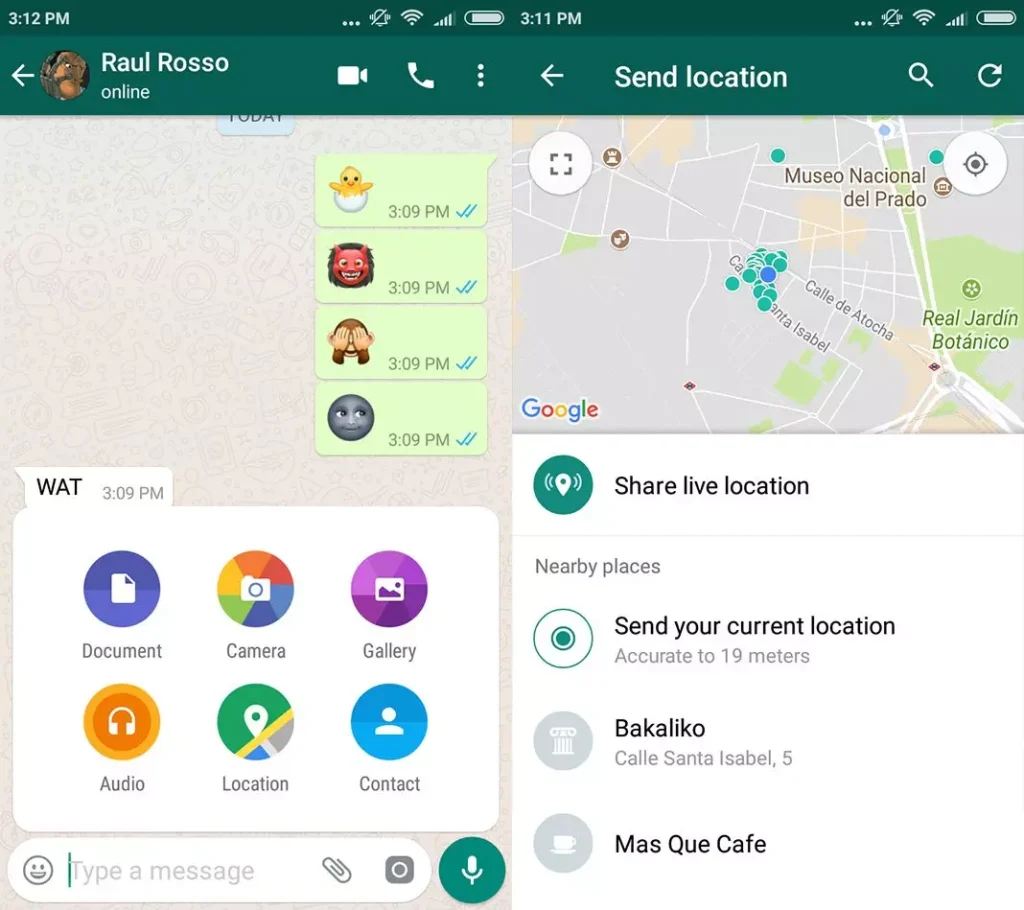
6. Use WhatsApp Without a Phone Number
- Description: If you don’t want to use your primary number, you can register WhatsApp with a virtual number instead.
- Steps:
- Get a VoIP number from apps like TextNow.
- Use the VoIP number to register on WhatsApp.
- Verify using the provided SMS or call option.
7. Hide Your Online Status from Specific Contacts
- Description: Maintain your privacy by controlling who can see your online status, hiding it from specific contacts.
- Steps:
- Go to “Settings” > “Privacy” > “Last Seen.”
- Select “My Contacts Except…”
- Choose the contacts you want to exclude.
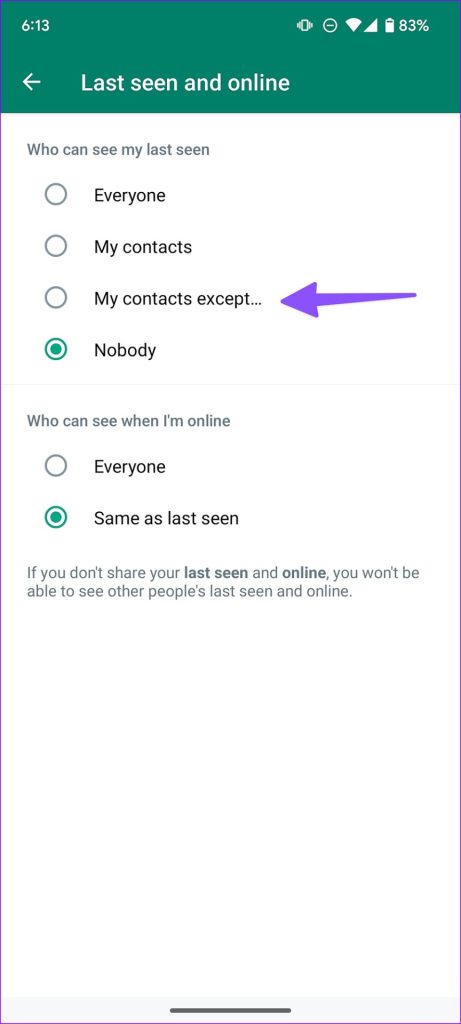
8. Create Your Own Custom Stickers
- Description: Make your chats more personal and fun by creating custom stickers from your photos or artwork.
- Steps:
- Download the “Sticker Maker” app from the Play Store or App Store.
- Create a new sticker pack and add your images.
- Export the pack to WhatsApp and start using it.
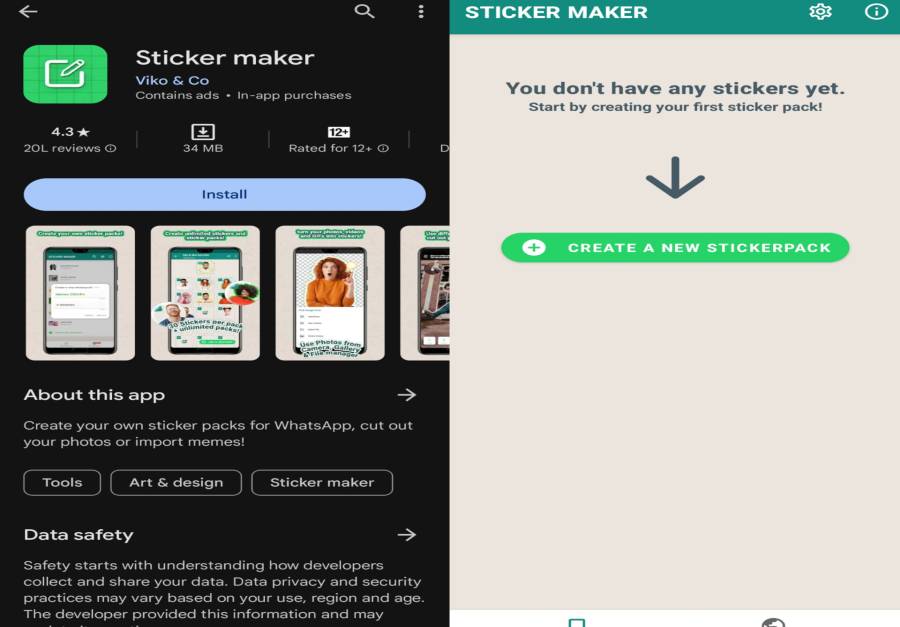
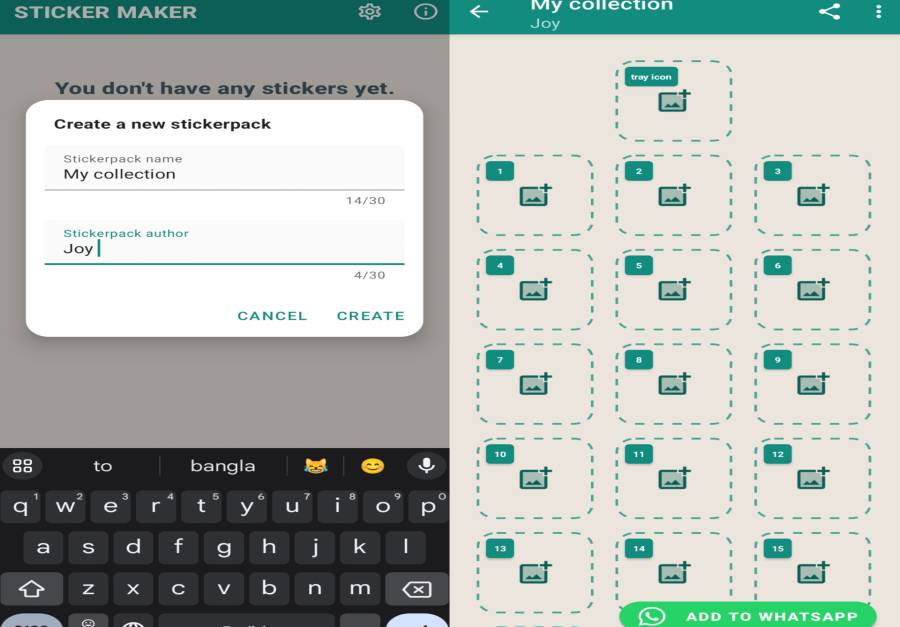
9. Mark Chats as Unread
- Description: Keep track of important messages by marking chats as unread, even after opening them.
- Steps:
- Long-press on the chat you want to mark.
- Tap the three-dot menu and select “Mark as Unread.”
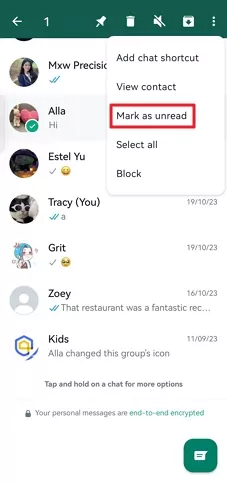
10. Pin Your Favorite Chats
- Description: Ensure your most important conversations are always at the top of your chat list by pinning them.
- Steps:
- Long-press the chat you want to pin.
- Tap the pin icon at the top.
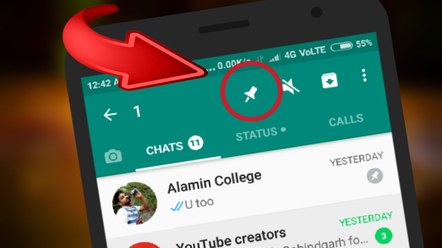
11. Hide Media from Specific Chats in Gallery
- Description: Keep certain media files private by preventing them from showing up in your phone’s gallery.
- Steps:
- Open the chat you want to manage.
- Tap the contact’s name at the top.
- Select “Media Visibility” and choose “No.”
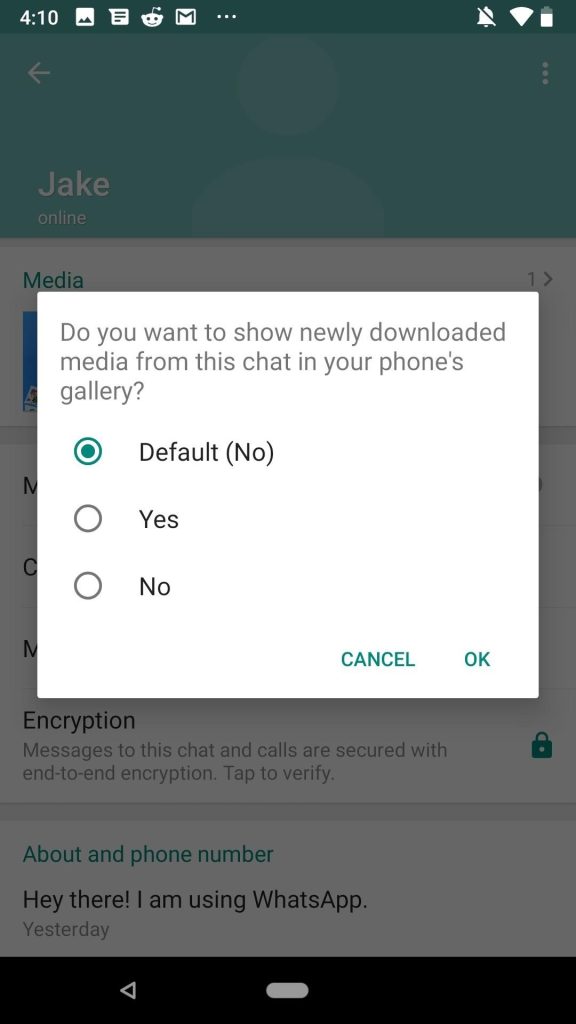
12. Search Specific Words in Chats
- Description: Quickly find important information by searching for specific words or phrases within your chats.
- Steps:
- Open the chat where you want to search.
- Tap the three-dot menu and select “Search.”
- Type the word or phrase you’re looking for.
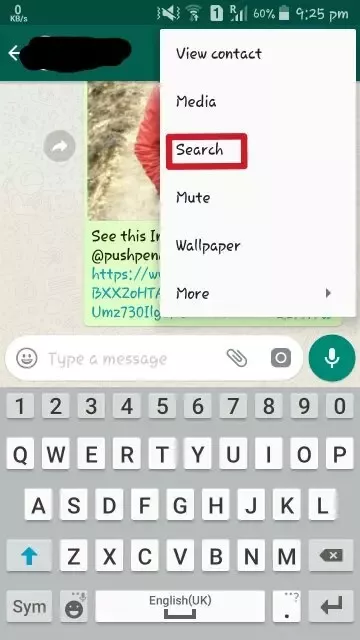
13. Reply Privately in Group Chats
- Description: You can respond to a specific message in a group chat privately without others seeing it.
- Steps:
- Long-press the message in the group chat.
- Tap the three-dot menu and select “Reply Privately.”
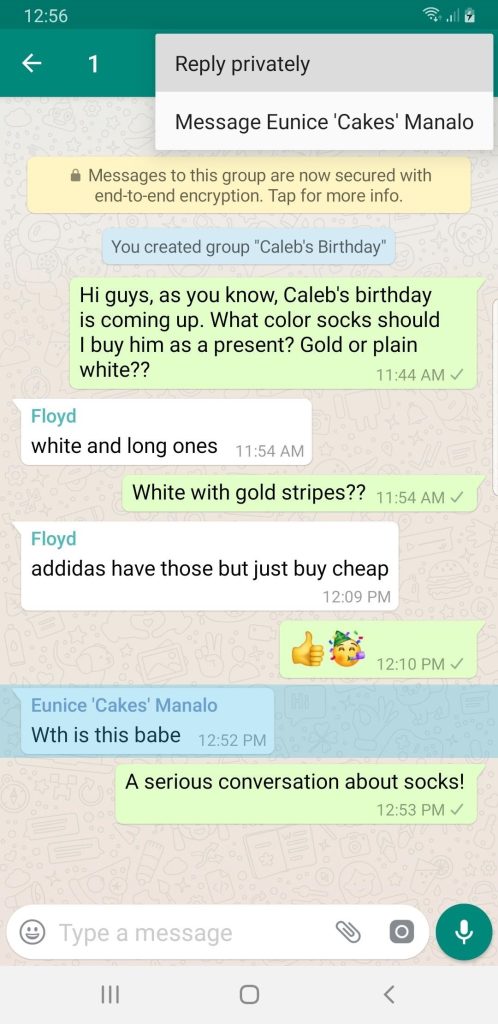
14. Customize Notifications for Specific Contacts
- Description: Set unique notification sounds and alerts for different contacts to easily recognize who’s messaging you.
- Steps:
- Open the chat of the contact you want to customize.
- Tap the contact’s name at the top.
- Select “Custom Notifications” and set your preferences.
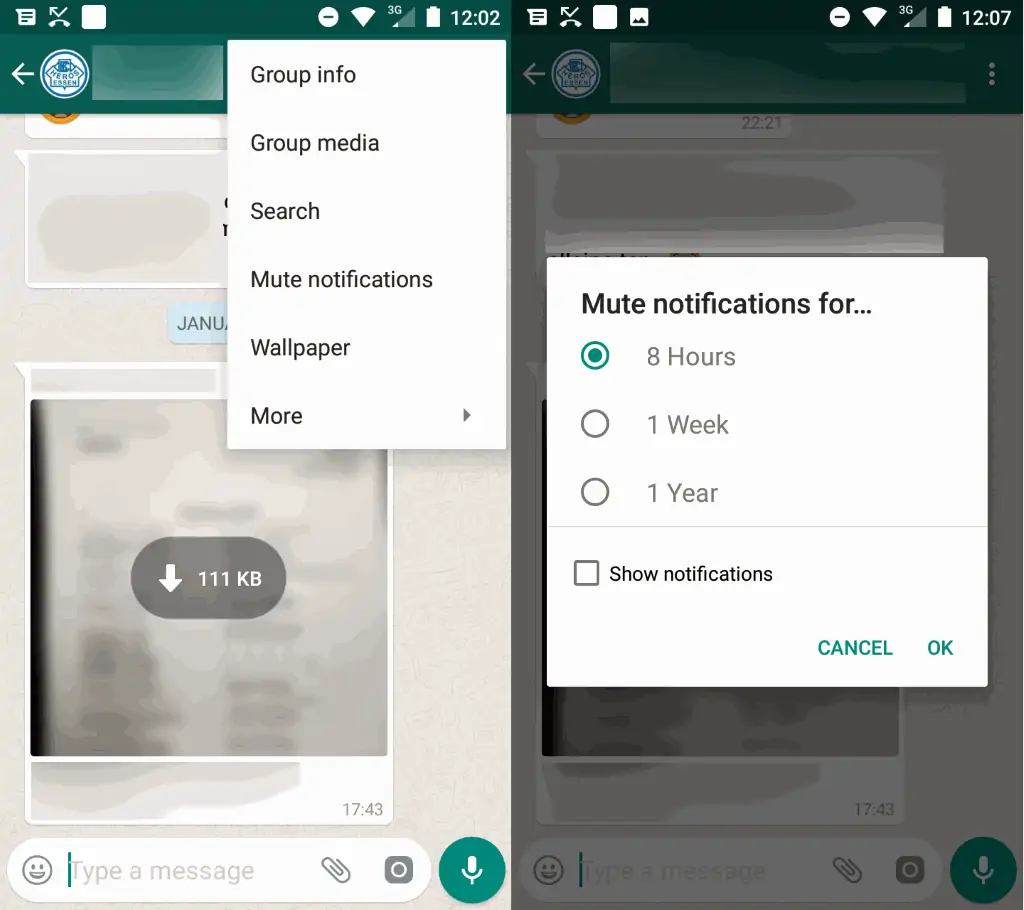
15. Mute Group Chats Indefinitely
- Description: Keep group chat notifications from bothering you by muting them indefinitely.
- Steps:
- Open the group chat.
- Tap the three-dot menu and select “Mute Notifications.”
- Choose “Always” to mute indefinitely.
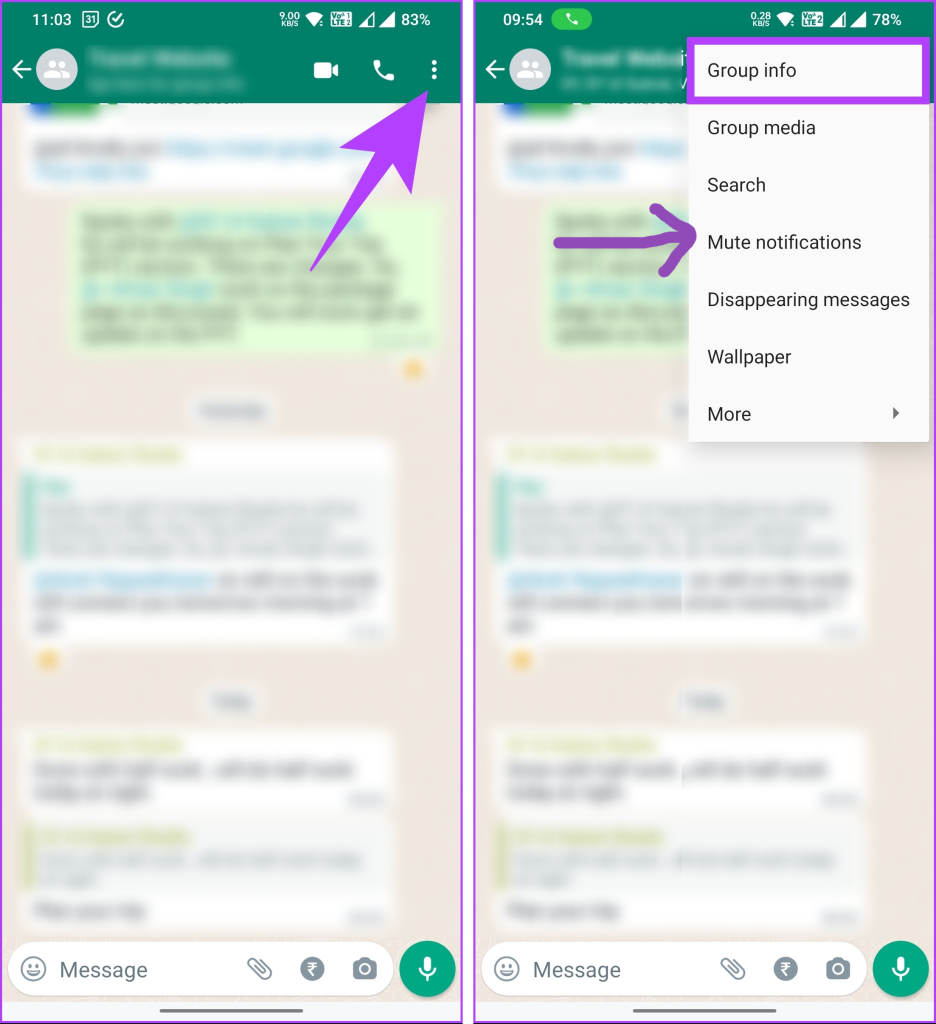
16. Broadcast Messages to Multiple Contacts
- Description: Send a message to multiple contacts at once without creating a group chat, using the broadcast feature.
- Steps:
- Tap the three-dot menu and select “New Broadcast.”
- Select the contacts you want to include.
- Type and send your message.
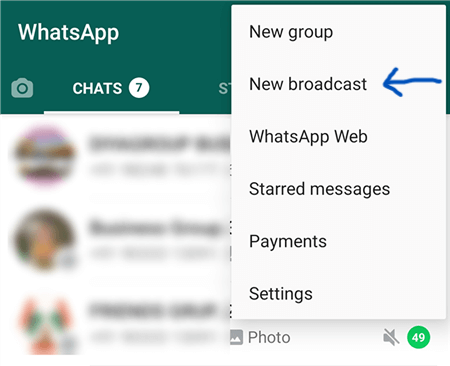
17. Lock WhatsApp with Fingerprint or Face ID
- Description: Enhance your privacy by locking WhatsApp with your fingerprint or Face ID so only you can access it.
- Steps:
- Go to “Settings” > “Privacy” > “Fingerprint Lock” or “Screen Lock.”
- Toggle on the feature and register your fingerprint or face.
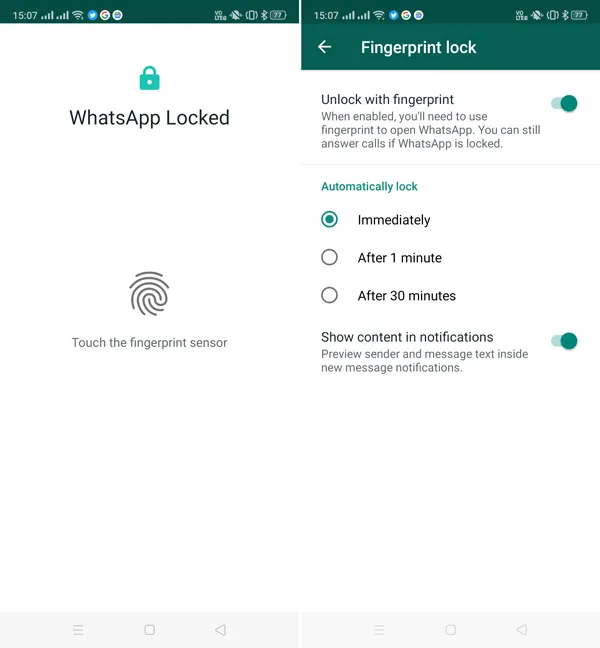
18. Change Font Size in Chats
- Description: Adjust the font size in WhatsApp to make reading and typing easier on your eyes.
- Steps:
- Go to “Settings” > “Chats” > “Font Size.”
- Choose between Small, Medium, or Large.
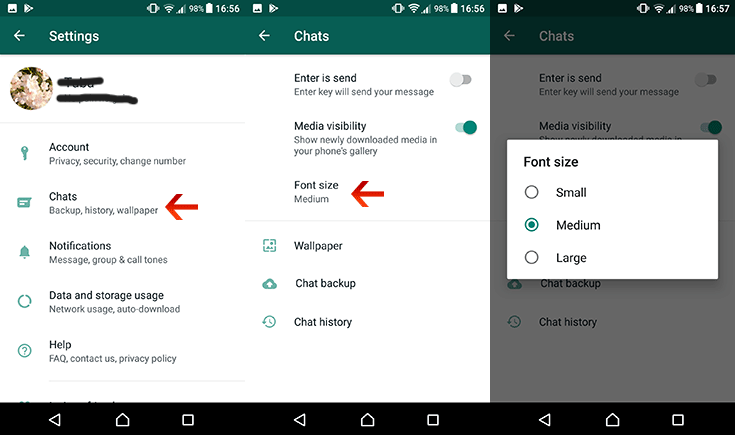
19. Hide Your Profile Picture from Specific Contacts
- Description: Choose who can see your profile picture by hiding it from specific contacts.
- Steps:
- Go to “Settings” > “Privacy” > “Profile Photo.”
- Select “My Contacts Except…”
- Choose the contacts you want to exclude.
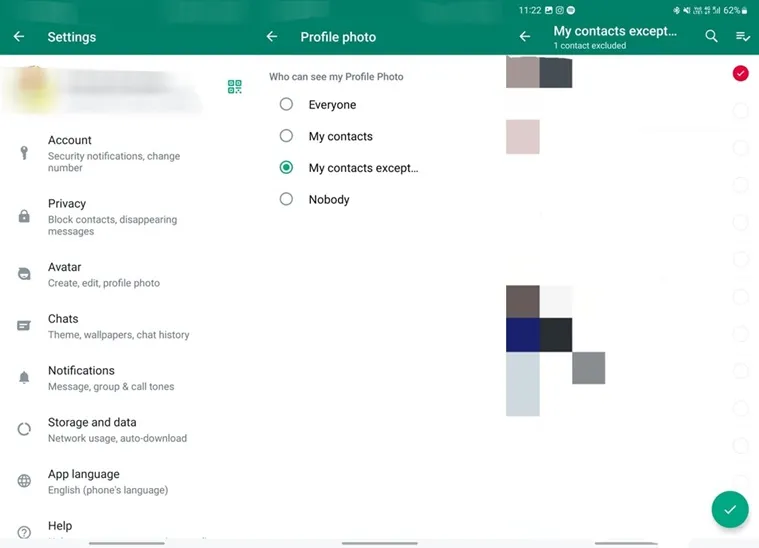
20. Use WhatsApp as a Notepad
- Description: Create a personal notepad on WhatsApp by making a group with only yourself.
- Steps:
- Create a new group with one of your contacts.
- Remove the other contact after creating the group.
- Use this group as a private notepad.
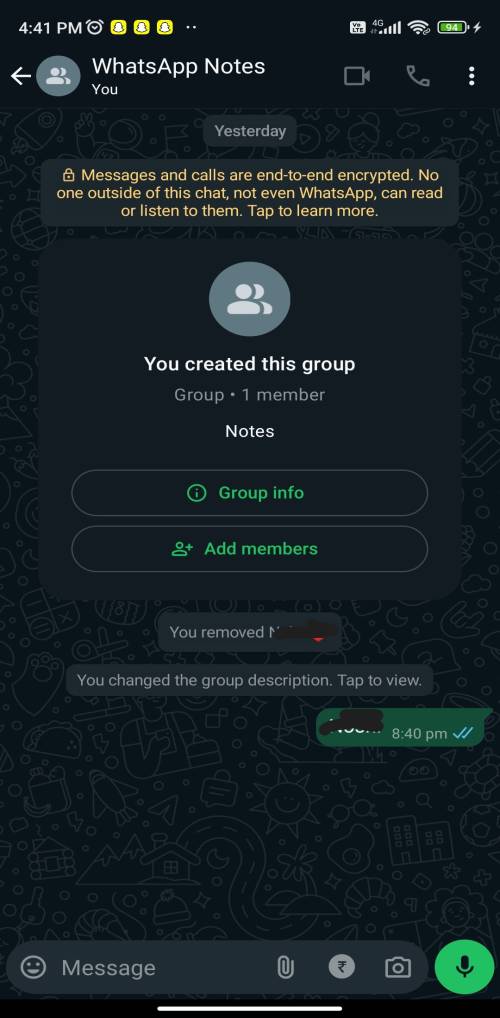
21. Star Important Messages
- Description: Easily find key messages later by starring them, which bookmarks them in a special list.
- Steps:
- Long-press the message you want to star.
- Tap the star icon at the top.
- To view starred messages, go to “Settings” > “Starred Messages.”
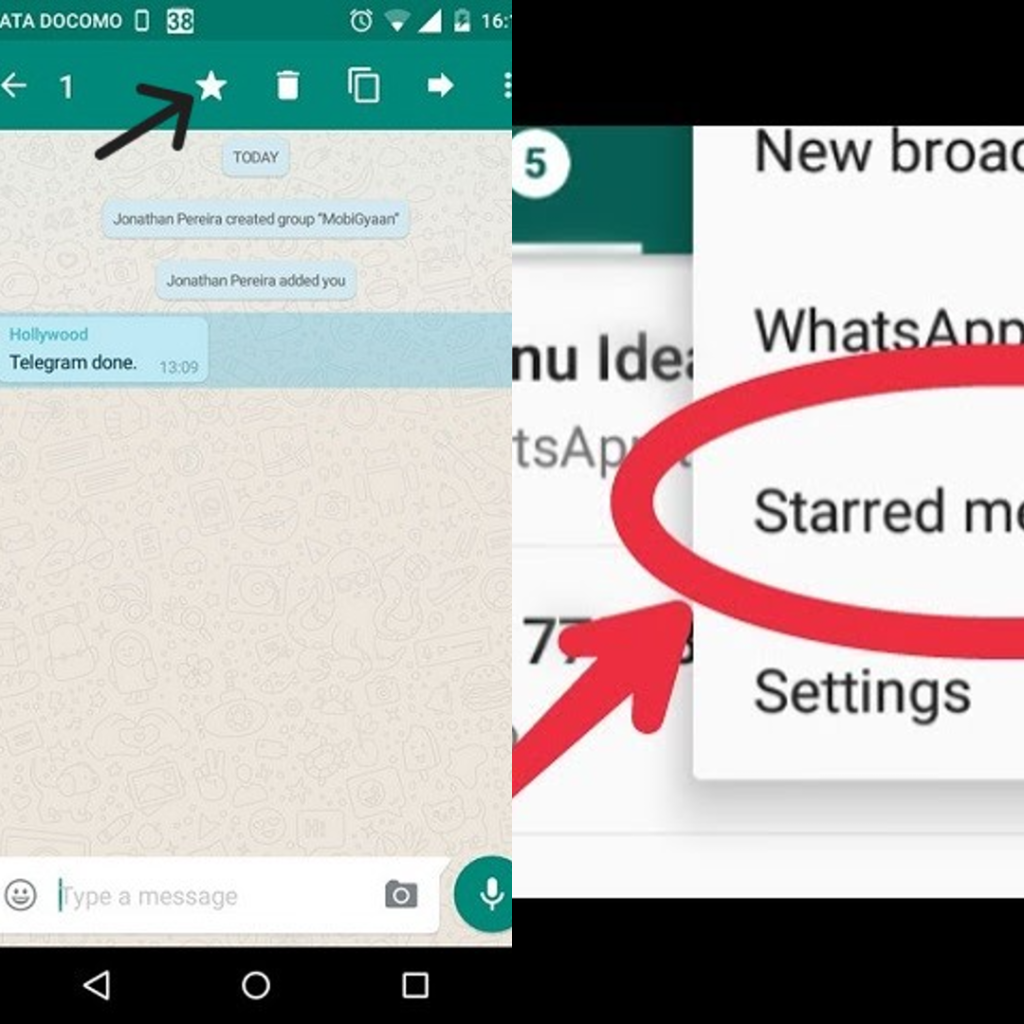
22. Use Two WhatsApp Accounts on One Phone
- Description: If your phone supports dual apps, you can use two WhatsApp accounts on the same device.
- Steps:
- Download a dual apps or clone apps feature from your phone’s settings.
- Install a second instance of WhatsApp.
- Set up the second WhatsApp account with a different number.
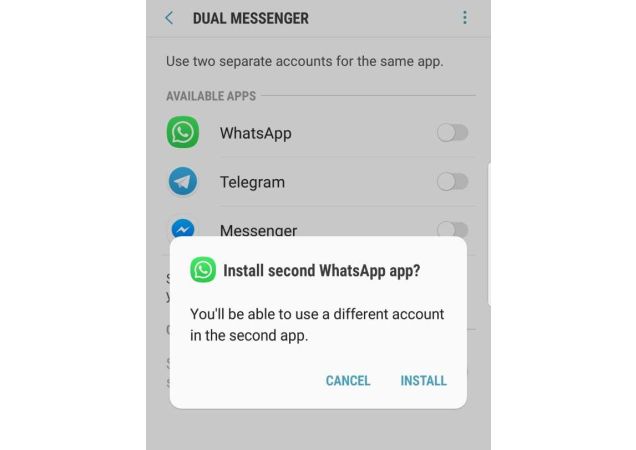
23. Format Text with Shortcuts
- Description: Make your messages stand out by using shortcuts to format text as bold, italic, or strikethrough.
- Steps:
- Bold: Place an asterisk (*) before and after the text.
- Italic: Place an underscore (_) before and after the text.
- Strikethrough: Place a tilde (~) before and after the text.

24. Check Who You Chat With the Most
- Description: Discover which contacts or groups you interact with the most by checking your storage usage.
- Steps:
- Go to “Settings” > “Storage and Data” > “Manage Storage.”
- View the list of contacts and groups you interact with the most.
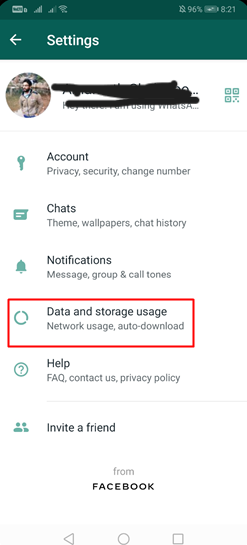
25. Set Auto-Reply Messages (WhatsApp Business)
- Description: Automatically respond to messages when you’re away by setting up an auto-reply on WhatsApp Business.
- Steps:
- Go to “Settings” > “Business Tools” > “Away Message.”
- Toggle on and customize your auto-reply message.
- Set the schedule for when the message should be sent.
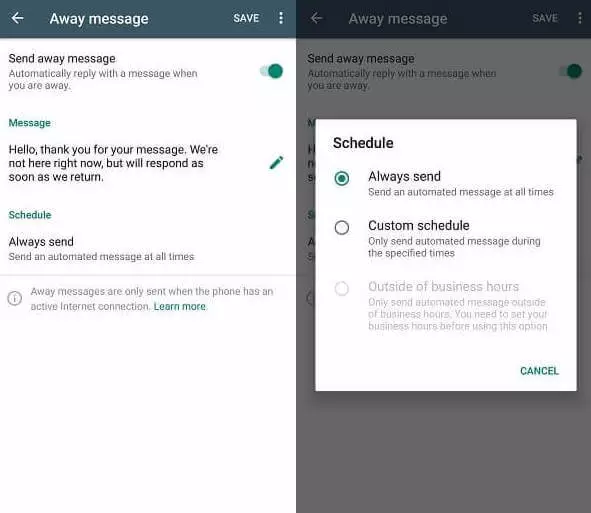
26. Send Disappearing Messages
- Description: Make your chats more private by sending disappearing messages that self-destruct after a set time.
- Steps:
- Open the chat where you want to send disappearing messages.
- Tap the contact’s name and select “Disappearing Messages.”
- Choose the duration before messages disappear.
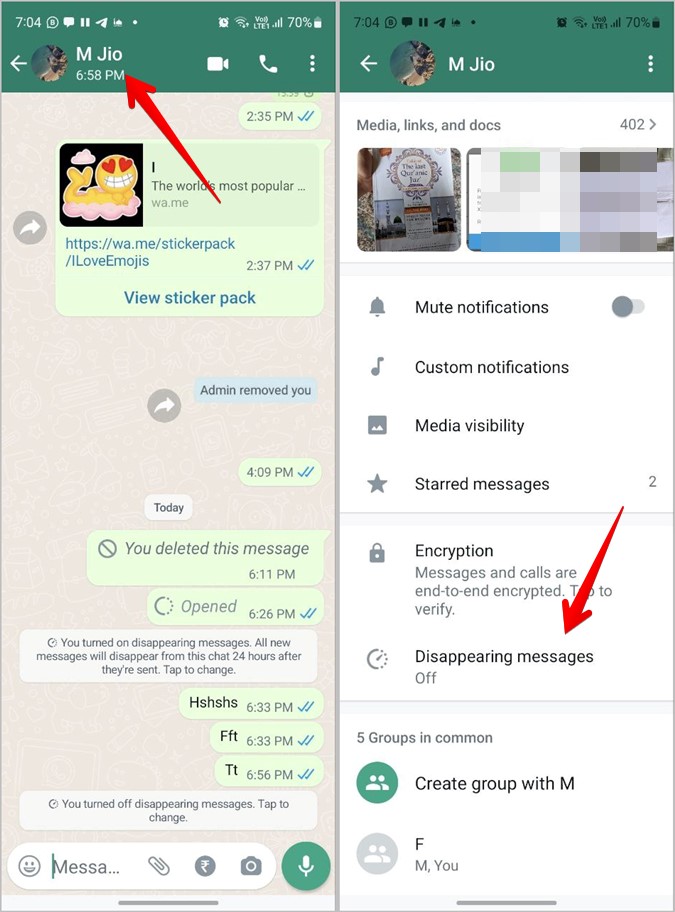
27. Create a Shortcut for Most Used Chats
- Description: Save time by adding shortcuts to your most frequently used chats directly on your home screen.
- Steps:
- Long-press the chat you want to create a shortcut for.
- Tap the three-dot menu and select “Add Chat Shortcut.”
- The chat shortcut will appear on your home screen.
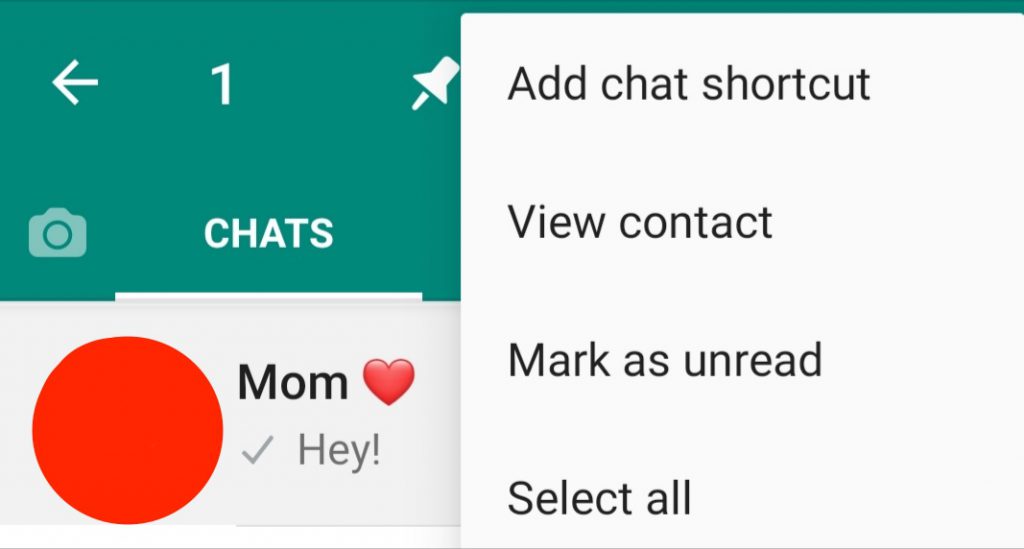
28. Save Mobile Data by Limiting Media Auto-Download
- Description: Control your data usage by customizing when and how media files are downloaded.
- Steps:
- Go to “Settings” > “Storage and Data.”
- Under “Media Auto-Download,” select what types of media should download on mobile data, Wi-Fi, and roaming.
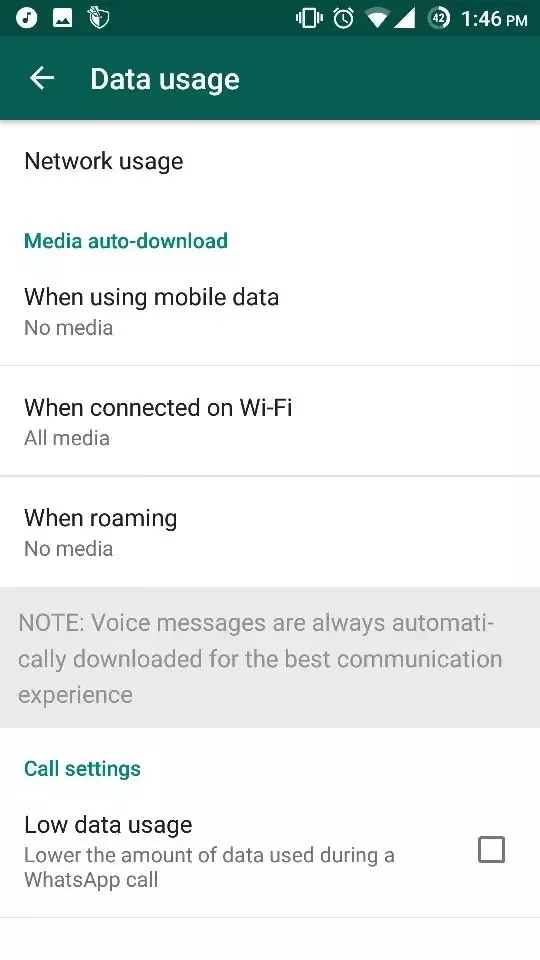
29. Control Who Can Add You to Groups
- Description: Prevent unwanted group invites by managing who can add you to groups.
- Steps:
- Go to “Settings” > “Privacy” > “Groups.”
- Choose “My Contacts” or “My Contacts Except…” to limit who can add you.
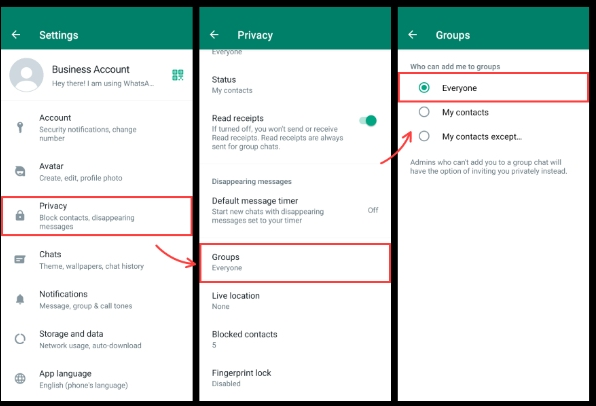
30. Search and Find Links, Documents, and Media in Chats
- Description: Quickly locate shared files, links, and media within any chat using the search feature.
- Steps:
- Open a chat and tap the contact’s name at the top.
- Scroll to find “Media, Links, and Docs.”
- Browse through the categories to find what you’re looking for.
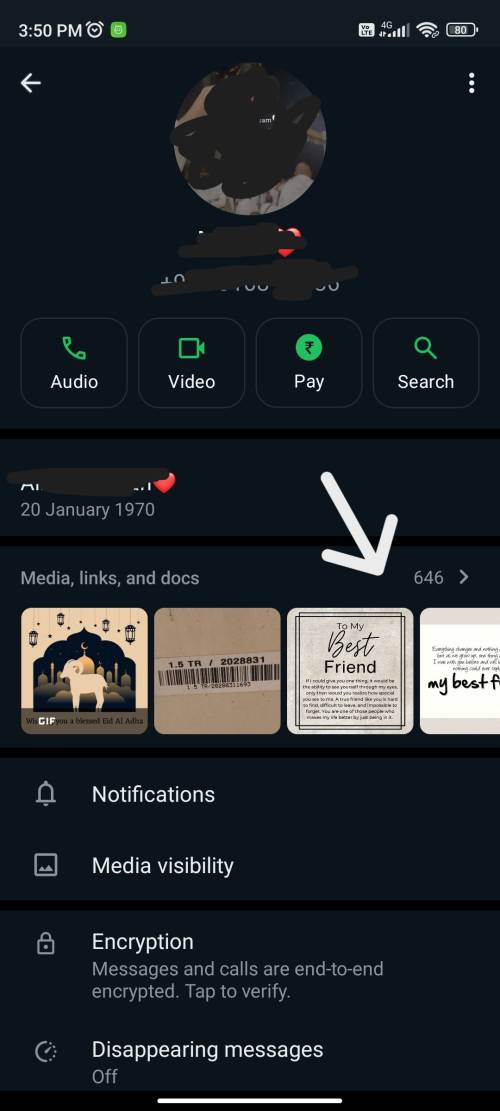
- Samsung Galaxy Z Fold 6 & Flip 6: Specs & Pricing
- Apple iPhone 16 And 16 Pro Max Release Date & Latest Updates
- How to Convert Instagram Video to Audio [Step-by-step]
- How to Hide App in Phone with Other Icon [Step-by-step]
- Realme 13 Pro and Realme 13 Pro+ Launched in India
31. Use Siri or Google Assistant to Send Messages
- Description: Send hands-free messages by asking Siri or Google Assistant to do it for you.
- Steps:
- Activate Siri or Google Assistant.
- Say, “Send a WhatsApp message to [contact].”
- Dictate your message and confirm to send.
32. Share PDF Files and Other Documents
- Description: WhatsApp allows you to send important documents like PDFs and Word files directly from your phone.
- Steps:
- Open the chat where you want to send the document.
- Tap the paperclip icon and select “Document.”
- Choose the file you want to send.
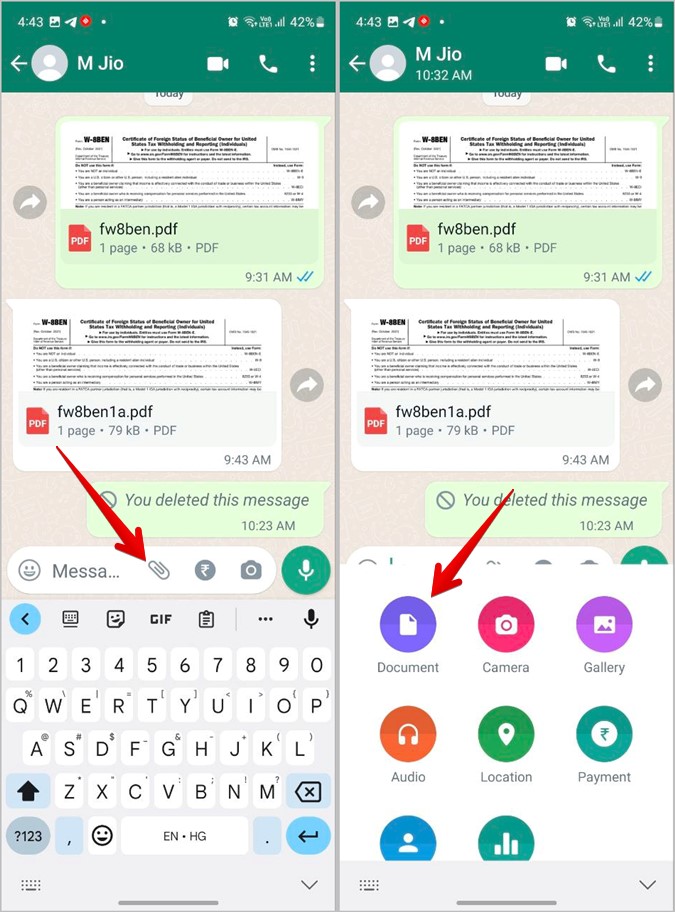
33. Read Deleted Messages (with Third-Party Apps)
- Description: Curious about what was deleted? Some third-party apps can help you recover and read deleted messages.
- Steps:
- Install a notification history app like “Notification History Log.”
- Open the app to see messages that were deleted after they were sent.
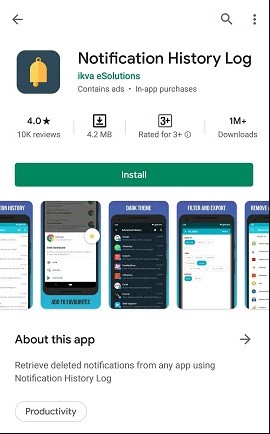
34. Translate Messages Instantly
- Description: Instantly translate messages into your preferred language with just a few taps.
- Steps:
- Open the chat you want to message.
- Click on Google Translate.
- Write your message and get an instant translation.
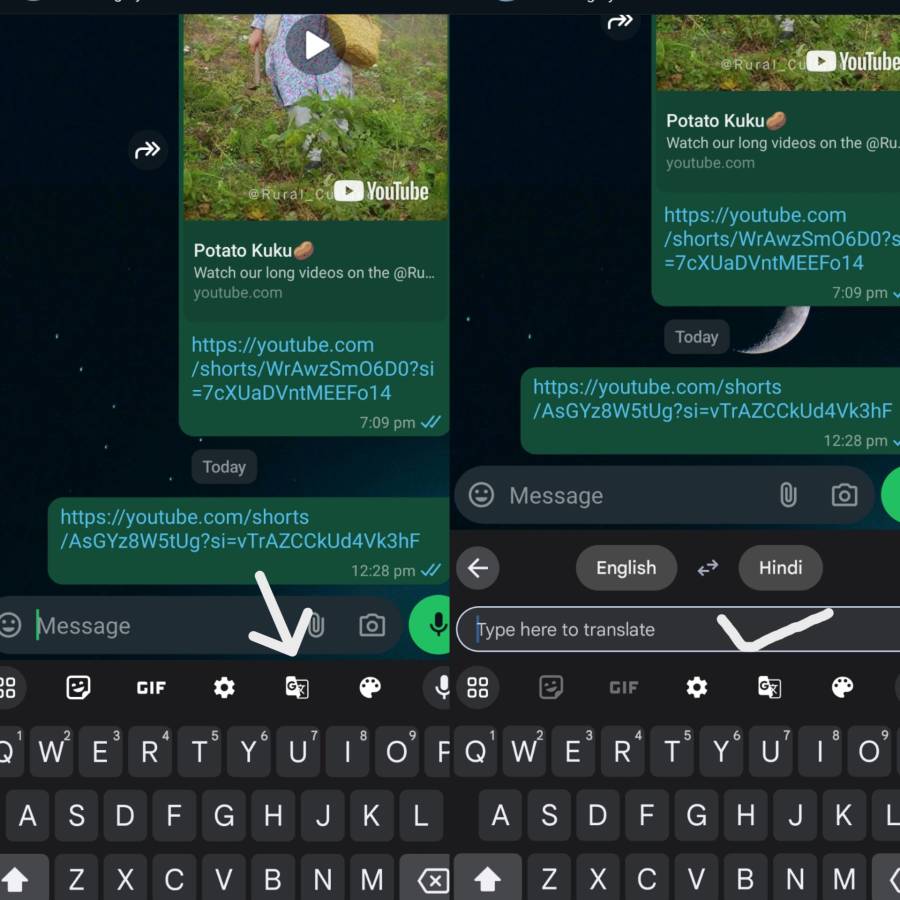
35. Create Polls in WhatsApp
- Description: Engage your friends or group members with poll
- Steps:
- Open the chat that you want to post the poll in.
- Tap the paperclip icon and choose “Poll”
- Type your question into the Question field and your answer options into the Options fields.
- Toggle the Allow Multiple Answers setting on or off.
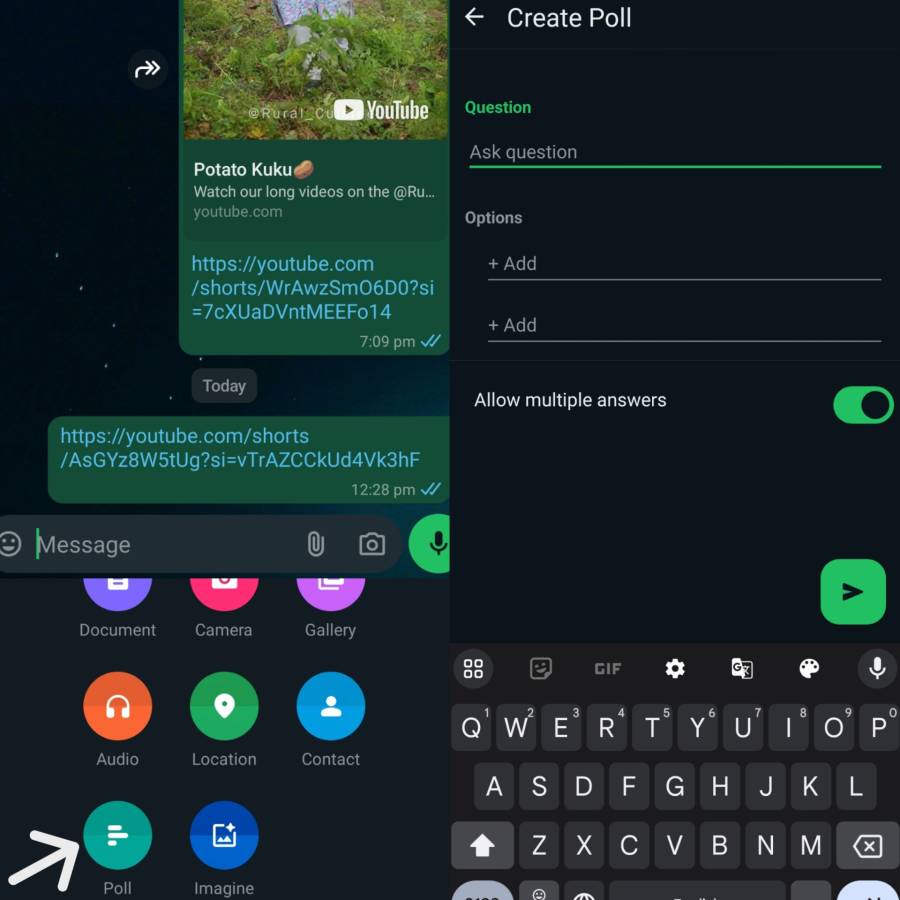
36. Send a Message to Multiple Groups at Once
- Description: Broadcast a message across multiple groups or contacts simultaneously without creating a group.
- Steps:
- Go to the three-dot menu and select “New Broadcast.”
- Select the groups and contacts you want to send the message to.
- Type your message and send it.
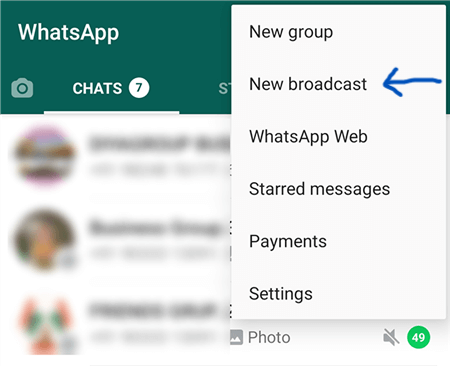
37. Find Out the Exact Time a Message Was Read
- Description: You can see exactly when your message was read by checking the message info.
- Steps:
- Long-press on the message you sent.
- Tap the info icon (i) at the top.
- See when the message was delivered and read.
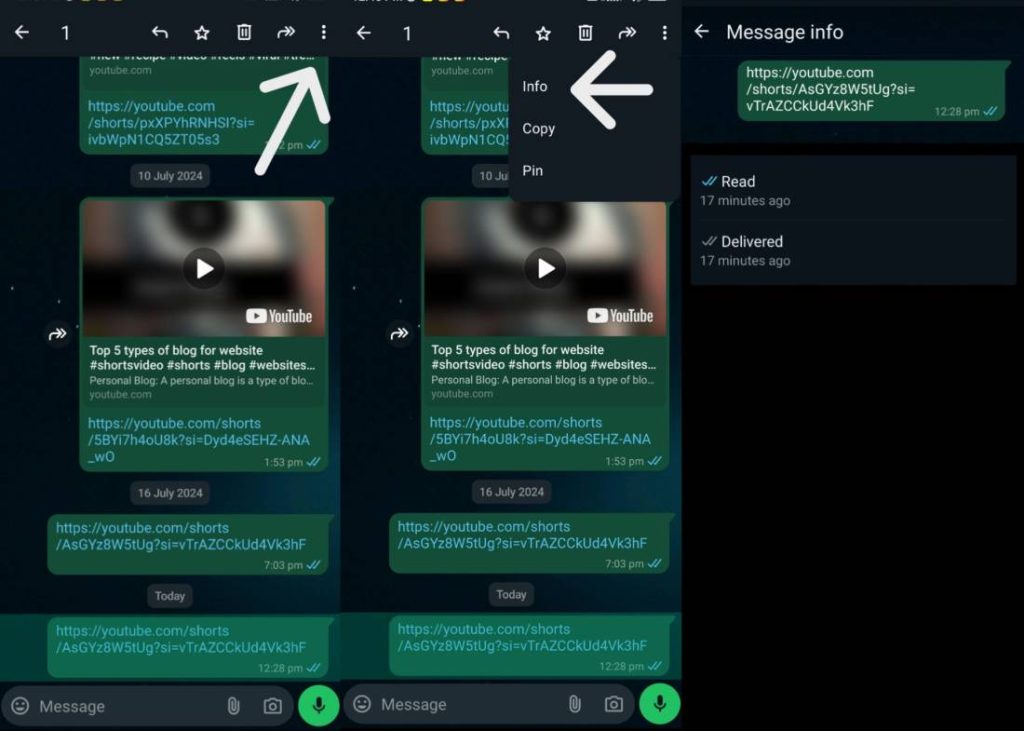
38. Enable Two-Step Verification
- Description: Add an extra layer of security to your WhatsApp account by enabling two-step verification.
- Steps:
- Go to “Settings” > “Account” > “Two-Step Verification.”
- Tap “Enable” and set a 6-digit PIN.
- Optionally, add an email address for recovery.
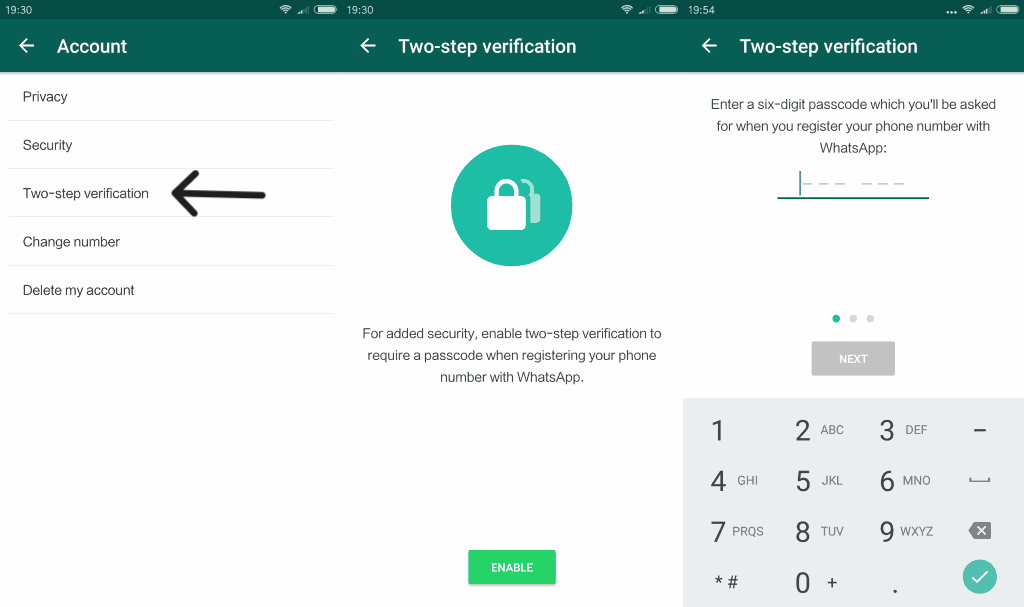
39. Backup Chats to Google Drive or iCloud
- Description: Ensure your chats and media are safe by backing them up to the cloud regularly.
- Steps:
- Go to “Settings” > “Chats” > “Chat Backup.”
- Tap “Back Up” to manually back up your chats.
- Set up automatic backups by choosing the frequency.
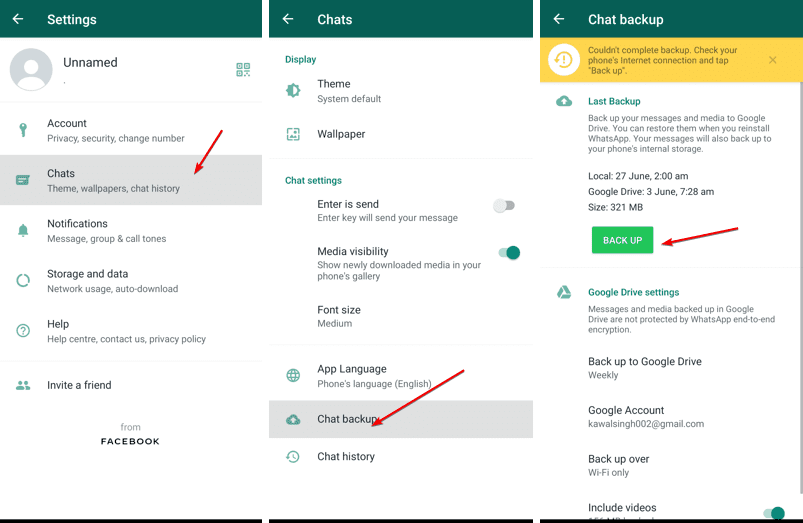
40. Share Your Contact Information via QR Code
- Description: Make it easy for others to add you on WhatsApp by sharing your personal QR code.
- Steps:
- Go to “Settings” and tap the QR code icon next to your name.
- Share your QR code with others to add you quickly.
- You can also scan others’ QR codes to add them.
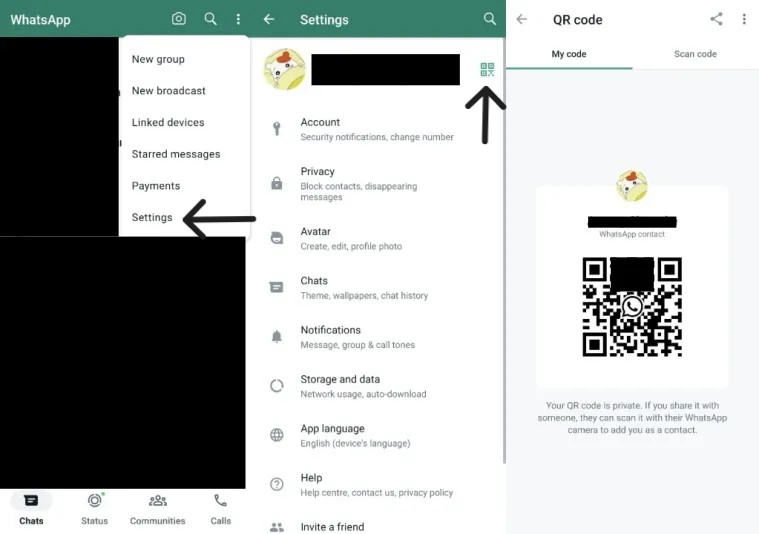
41. Use WhatsApp Web Shortcuts
- Description: Maximize your productivity on WhatsApp Web by using keyboard shortcuts for common actions.
- Steps:
- Open WhatsApp Web on your browser.
- Use shortcuts like Ctrl+N to start a new chat, Ctrl+Shift+M to mute, and Ctrl+E to archive chats.
- Save these shortcuts to boost your productivity.
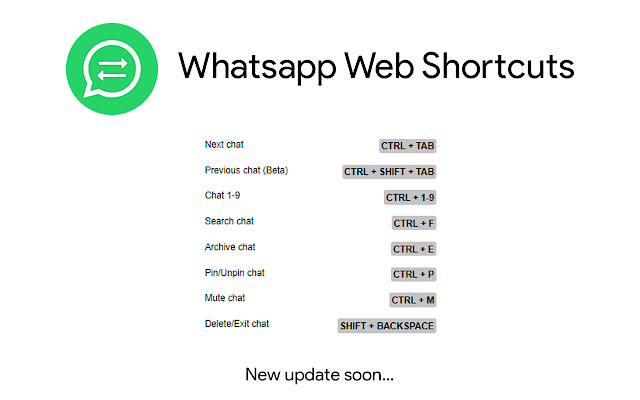
42. Share Your Live Location for a Specific Duration
- Description: Let others track your real-time location safely by sharing it for a limited time.
- Steps:
- Open a chat and tap the paperclip icon.
- Select “Location” and tap “Share Live Location.”
- Choose the duration for which you want to share your location.
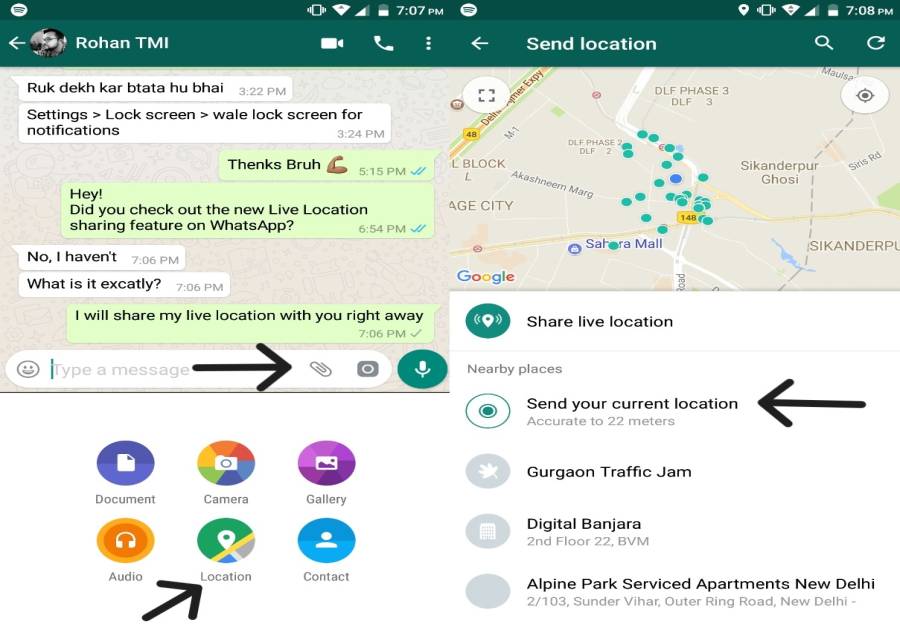
43. Add Captions to Photos and Videos
- Description: Personalize your photos and videos by adding captions before sending them.
- Steps:
- Before sending a photo or video, tap the text box to add a caption.
- Type your caption and send.

44. View WhatsApp Statuses Without Being Seen
- Description: If you don’t want others to know you’ve viewed their status, you can disable read receipts temporarily.
- Steps:
- Go to “Settings” > “Privacy” > “Read Receipts.”
- Toggle off “Read Receipts” to view statuses anonymously.
- Keep in mind that you won’t be able to see who viewed your status either.
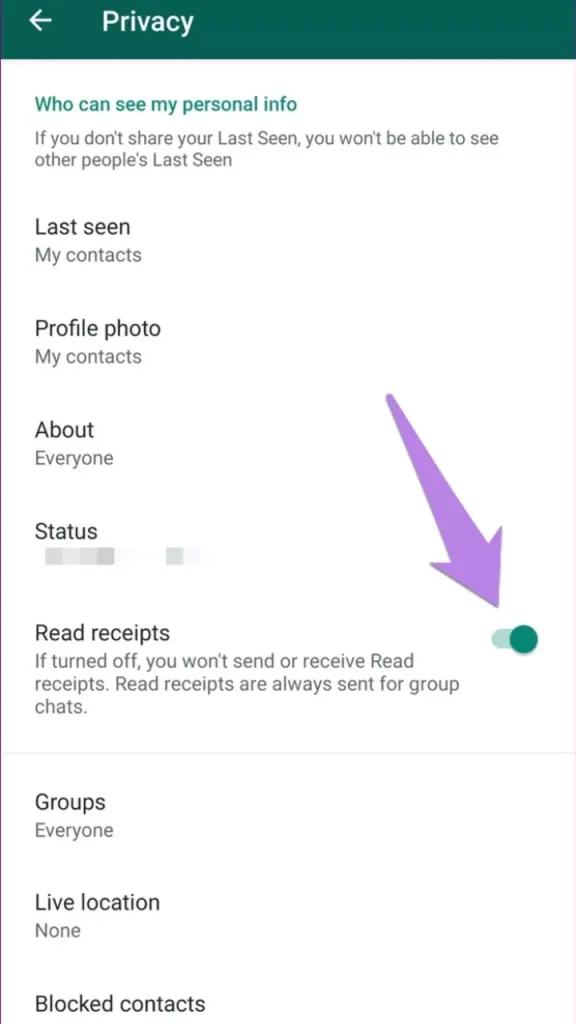
45. Control Data Usage on WhatsApp Calls
- Description: Save data while making WhatsApp calls by enabling the low data usage feature.
- Steps:
- Go to “Settings” > “Storage and Data.”
- Toggle on “Use Less Data for Calls.”
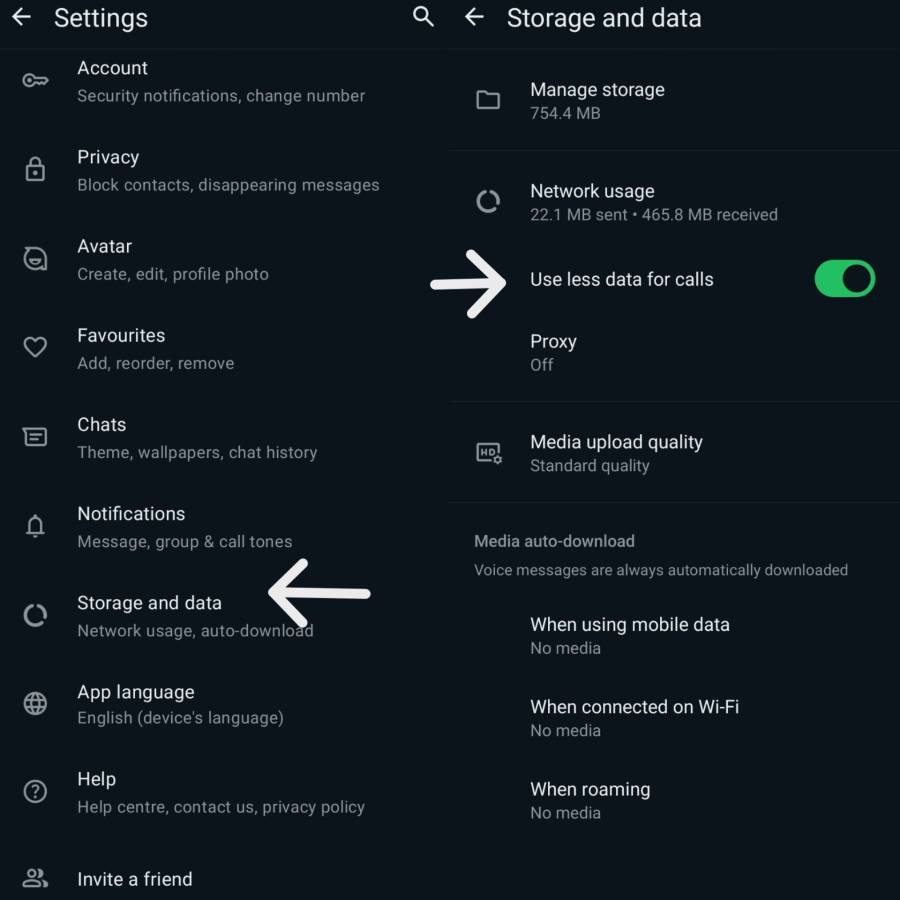
46. Listen to Voice Messages Privately
- Description: Switch from loudspeaker to earpiece when listening to voice messages by holding the phone to your ear.
- Steps:
- Play the voice message.
- Quickly bring the phone to your ear, and the audio will switch to the earpiece instead of the speaker.
47. Highlight Specific Messages in Group Chats
- Description: Reply to a specific message in a group chat to give context and avoid confusion.
- Steps:
- Long-press the message you want to highlight.
- Tap the arrow icon and “Reply.”
- Your reply will quote the original message for context.
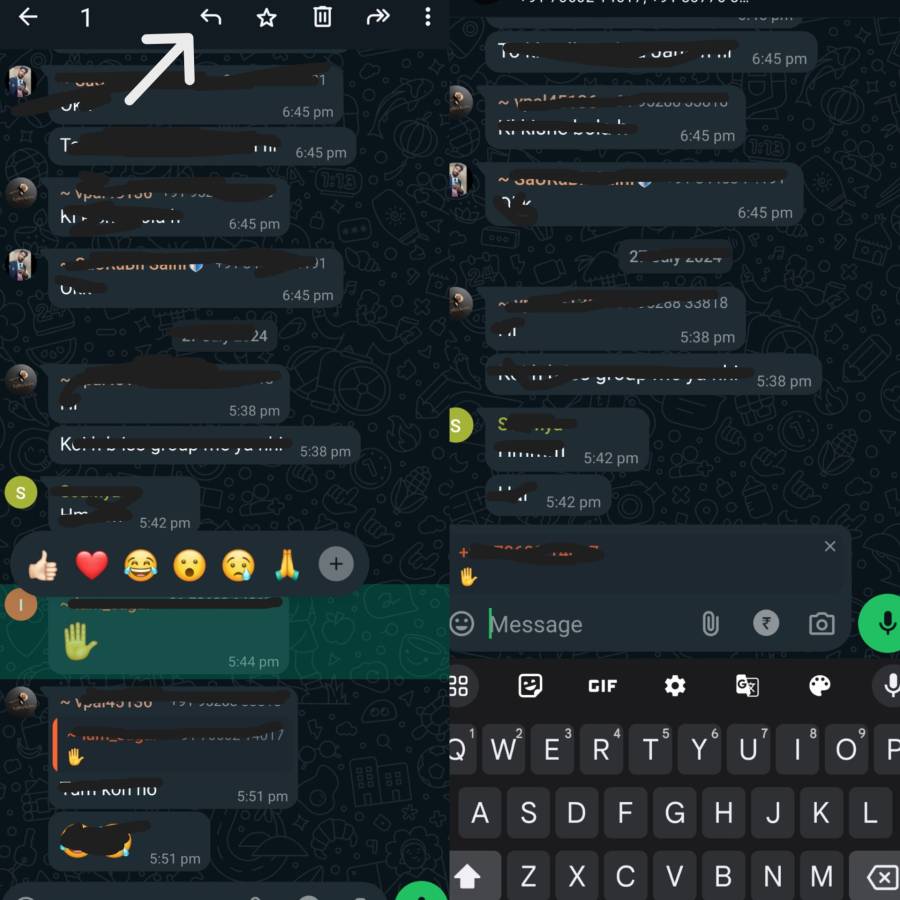
48. Share Large Files Using Cloud Services
- Description: Bypass WhatsApp’s file size limits by sharing large files through cloud storage links.
- Steps:
- Upload your large file to a cloud service like Google Drive or Dropbox.
- Share the link in your WhatsApp chat instead of the file.
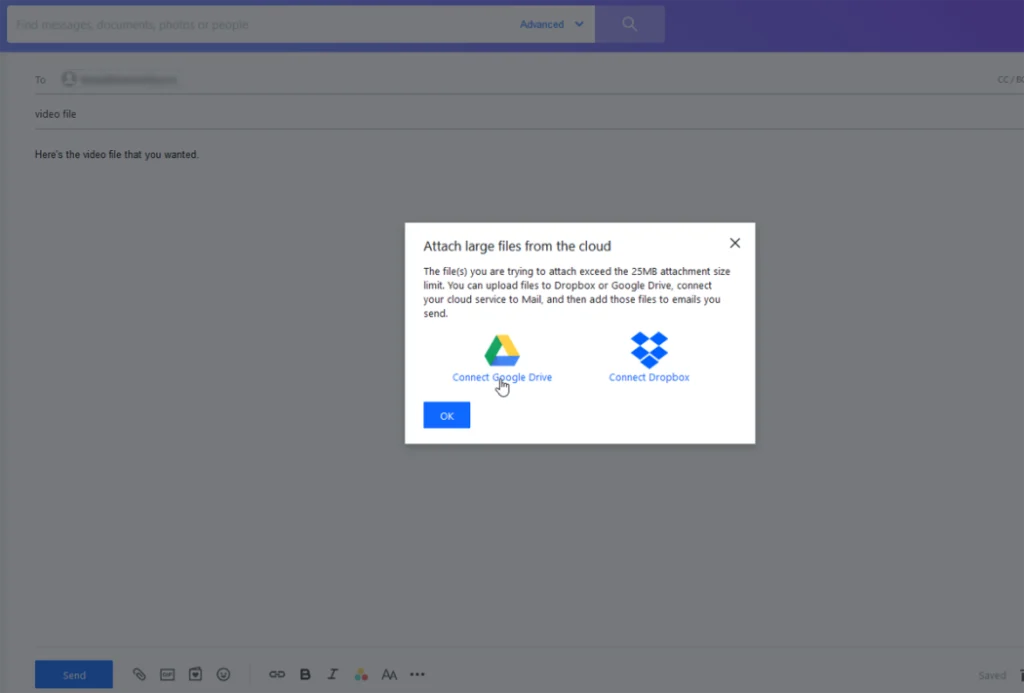
49. Add Text and Emojis to Your Photos
- Description: Make your photos more expressive by drawing on them or adding text and emojis before sending.
- Steps:
- Before sending a photo, tap the pencil or text icon.
- Draw on the image or add text and emojis.
- Send your edited image.

50. Recover Deleted Messages from Backup
- Description: Restore your chats, including deleted messages, by reinstalling WhatsApp and restoring from a backup.
- Steps:
- Uninstall WhatsApp from your phone.
- Reinstall WhatsApp and verify your phone number.
- Choose to restore from your backup during setup.
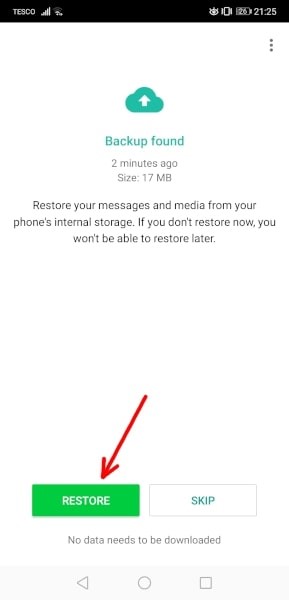
These creative and practical WhatsApp tips and tricks are sure to make your messaging experience smoother, more enjoyable, and more secure. Happy chatting!
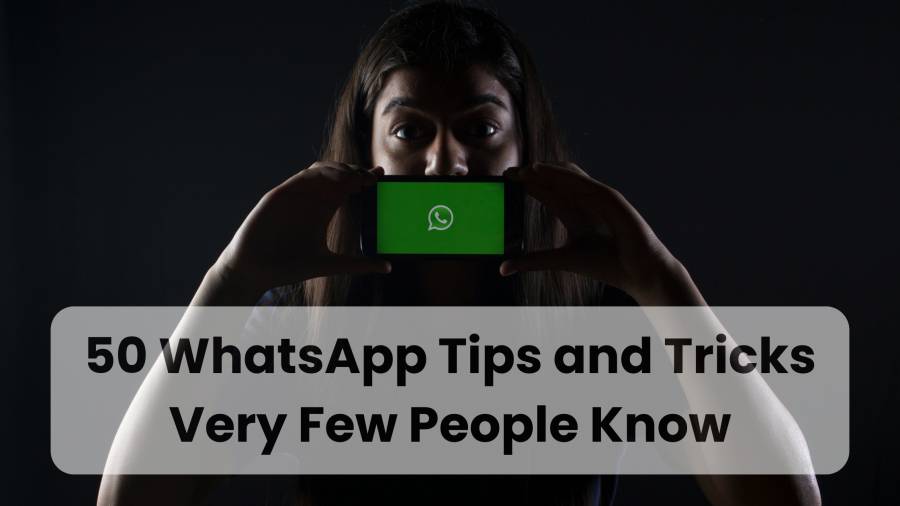
Your blogs are really useful I appreciate you.