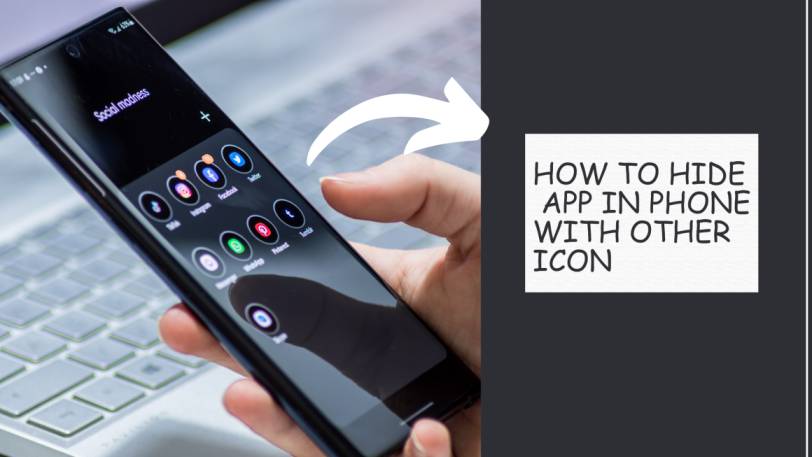Hiding an app on your phone with a different icon typically involves using third-party launcher apps or certain built-in features (depending on your phone’s operating system). Here’s how to hide app in phone on both Android and iOS:
How to Hide App in Android Phone
Using a Third-Party Launcher
- Install a Launcher:
- Download a launcher app from the Google Play Store that supports icon customization, such as Nova Launcher or Apex Launcher.
- Set Up the Launcher:
- Open the launcher and set it as your default home screen app.
- Hide the App:
- Nova Launcher:
- Long-press on the home screen and go to “Settings.”
- Select “App & widget drawers.”
- Scroll down and find “Hide Apps” under the Drawer Groups section.
- Select the app you want to hide.
- Nova Launcher:
- Change the Icon:
- Create a shortcut on your home screen for the hidden app.
- Long-press the app icon and select “Edit.”
- Change the app icon to something else.
- How to Convert Instagram Video to Audio [Step-by-step]
- “The Magic of Rajasthan: A Travel Guide to India’s Royal State”
- Apple iPhone 16 And 16 Pro Max Release Date & Latest Updates
- How to Earn Money Online for Students in 2024
How to Hide App in Phone Using Built-In Features
Some Android devices, like Samsung, offer built-in options to hide apps:
- Samsung Devices:
- Go to “Settings.”
- Select “Home screen.”
- Tap “Hide apps.”
- Choose the apps you want to hide.
How to Hide App in iOS Phone
Apple devices do not support changing app icons or hiding apps in the same way as Android. However, you can use some workarounds:
Using Screen Time
- Go to “Settings” > “Screen Time.”
- Tap “Content & Privacy Restrictions.”
- Enable “Content & Privacy Restrictions.”
- Go to “Allowed Apps” and turn off the app you want to hide.
Using Folders
- Long-press an app icon and drag it over another app to create a folder.
- Place the app you want to hide in the folder.
- Move the app to the second or third page of the folder to make it less visible.
Using Siri Shortcuts
- Open the Shortcuts app and create a shortcut for opening the app you want to hide.
- Add the shortcut to your home screen with a custom icon.
- Hide the original app in a folder or on a different home screen page.
These methods will help you hide an app with a different icon on your phone. The exact steps may be different depending on your device and the apps you use.